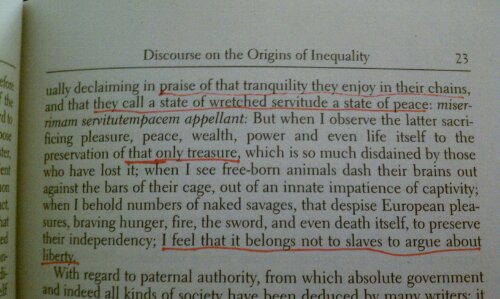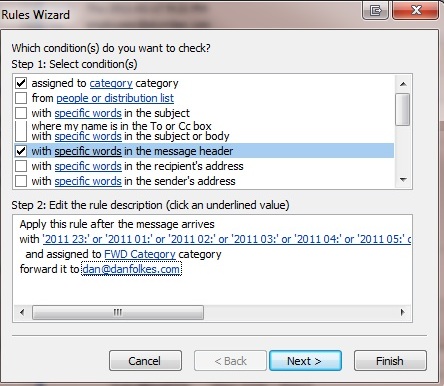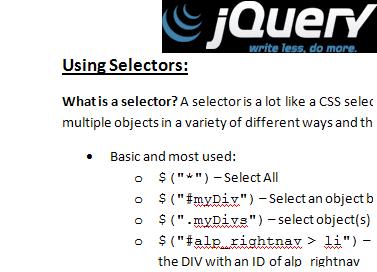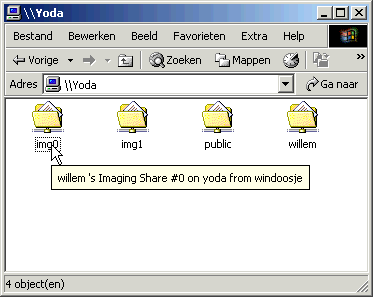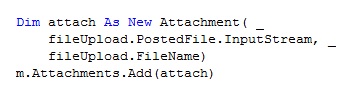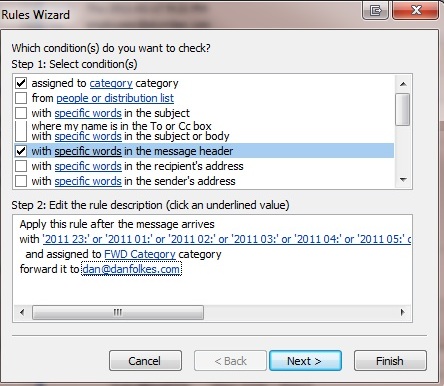
Lets say you want to have a rule in outlook send to you only between specific times in the day.
- Only after 6pm and before 8am
- Only on your lunch hour
- When you are not at work
I will explain this by having emails forward to my cell phone, only when I am normally not at the office. (From 6pm-8am) This way, I will be able to receive important emails that may require special outside assistance.
What I do is:
- Create a special category called FWD
- Use other rules to set messages into the FWD category if I want them forwarded. (Explained Below)
- Then, create a rule to run last in the rules list called FWD Rule
- *Important Part* This will check the time on the messages, if it’s within the specified hours, it will forward the email (Explained Below)
Creating a Rule to set the FWD Category:
Your Rule Description should look something like this. The important part is that it is assigning it to the FWD Category:
Apply this rule after the message arrives
with 'Emergency from client' in the subject
and marked as 'high importance'
and assigned to 'FWD' Category |
Apply this rule after the message arrives
with 'Emergency from client' in the subject
and marked as 'high importance'
and assigned to 'FWD' Category
The Rule that will email header* for UTC times. Make sure it’s assigned to the FWD category. And then FWD it:
Apply this rule after the message arrives
with '2011 23:' or '2011 02:' or ... '2011 10:' in the message header
and assigned to 'FWD' category
forward it to '[email protected]' |
Apply this rule after the message arrives
with '2011 23:' or '2011 02:' or ... '2011 10:' in the message header
and assigned to 'FWD' category
forward it to '[email protected]'
* This should work on most emails, but if you want to look at the email header Right-click on the message in the Inbox and select Message Options.
* I included the 2011 and the colon to make it more specific.
UTC Time for 6pm – 8am:
Email Header contained:
X-OriginalArrivalTime: 18 Feb 2011 03:23:52.0368 (UTC)
So I searched for:
2011 23:,2011 01:,2011 02:,2011 03:,2011 04:,2011 05:,2011 06:,2011 07:,2011 08:,2011 09:,2011 10:,2011 11: |
2011 23:,2011 01:,2011 02:,2011 03:,2011 04:,2011 05:,2011 06:,2011 07:,2011 08:,2011 09:,2011 10:,2011 11: